The new
One Onsite™ app, a better way to work.
Designed specifically with your day in mind. Streamline your work processes and enhance efficiency. With One Onsite™ you can quickly accept offered work, track the progress on work orders, and check in and out of jobs with ease.
Highlighted Features:
- Easily accept or decline work orders
- Add photos for project clarity
- Let Lessen know when project is completed
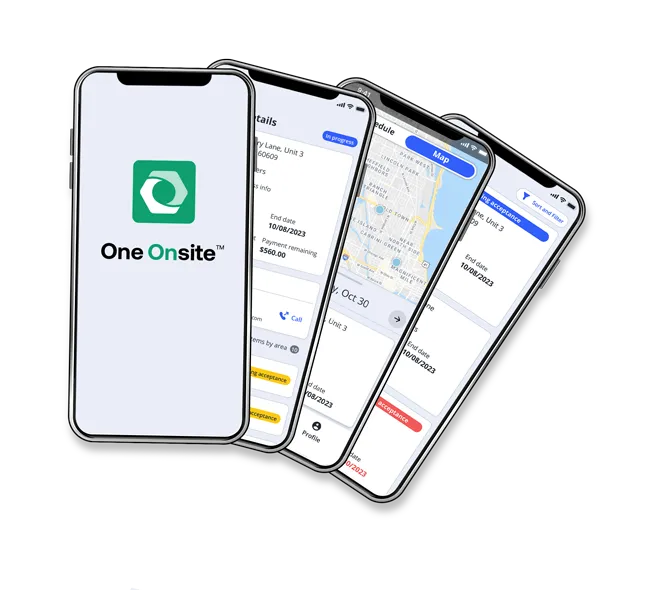
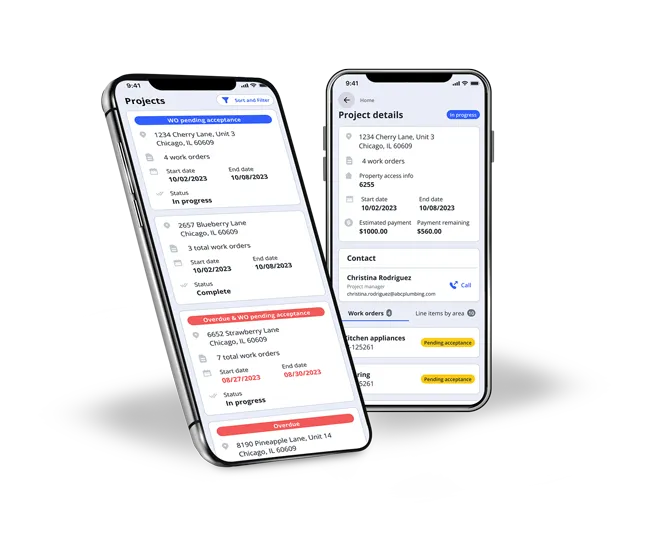
Seamlessly start and complete projects
Conveniently start and complete work assignments with just a few taps on your mobile device. No more paperwork or manual processes.
Quickly accept work
Easily review all offered work and quickly accept or decline.
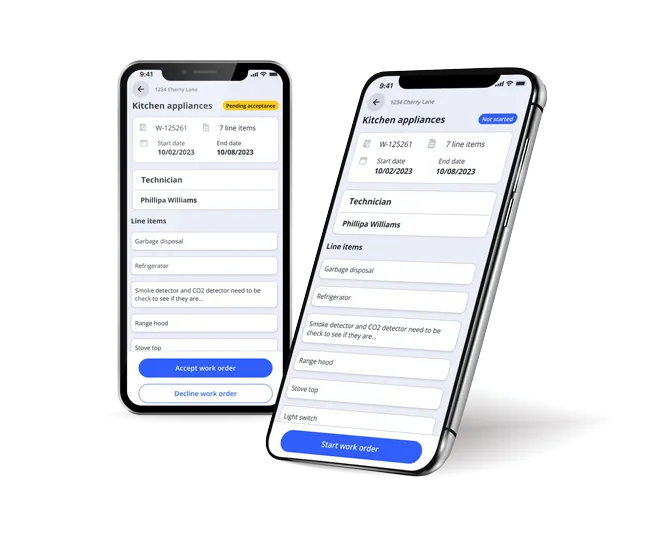
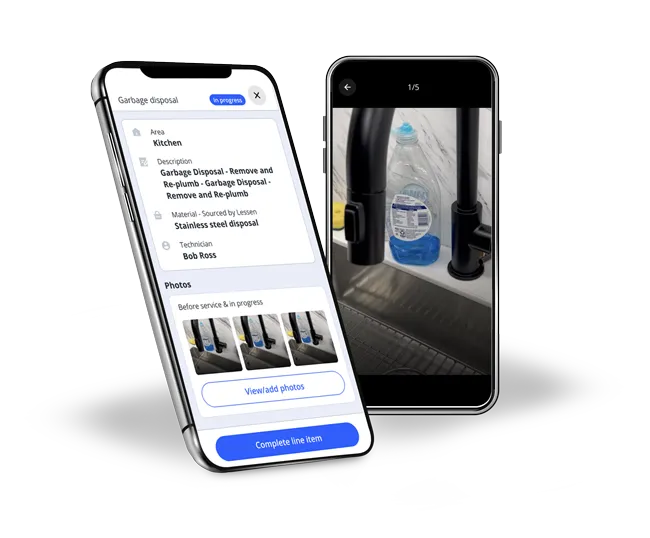
Easily upload photos to projects
Capture and attach photos to work orders, providing clear visual references and better documentation, and quality control.
Work completion tracking
Marking work orders as complete is now a breeze. With One Onsite™, you can update the status of your assignments in real-time, providing visibility to both our team and our clients.
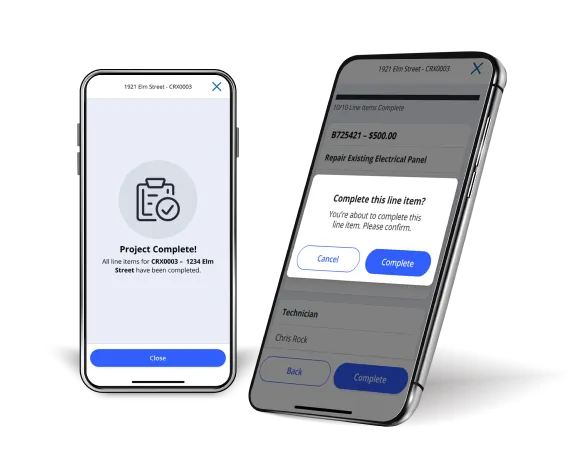
Frequently Asked Questions
Login to the Vendor Portal https://affiliate-one.smsassist.com/, hover over Work Orders navigation and click Turns and Rehabs. Search for the project under Active or Closed and click View. Scroll down and see Check #. If there is no Check #, the project has not been paid.
Please reach out to your assigned vendor representative.
Yes. In order to mark the work as Vendor Complete, the app must be used and pictures must be taken of completed work.
The statuses and meanings are listed below.
• Pending Acceptance: Work needs to be accepted or declined.
• Not Started: You have not checked into the work using the One Onsite App.
• In-progress: The Start Job button has been clicked in the app, but the work is not complete.
• QC Pending: The work is pending Project Manager sign-off.
• Completed: Work is signed off by Project Manager, but not yet paid.
• Payment Pending: Payment has been initiated but not completed.
A technician is automatically assigned based on the way the work was accepted. If the work was accepted using the Vendor App, the work is automatically assigned to whoever accepted it. If it is accepted via email or through the Vendor Portal, the default is assigning the work to the first email alphabetically on the account. To reassign, click Reassign.
Yes. All new work after the initial accepted work still needs to be accepted either in the Vendor App or Vendor Portal.
